Issue
When trying to update my VirtualBox on my Windows machine, I have encountered an error like the following: ‘Oracle VM Virtualbox X.X.X Setup Wizard ended prematurely’ multiple times. In the picture below, you can see an example:
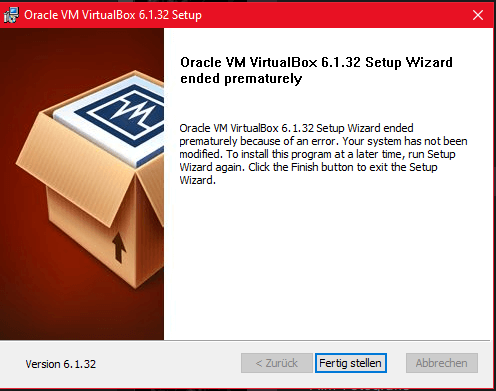
This error leads to a failed installation, stating a ‘fatal error’.
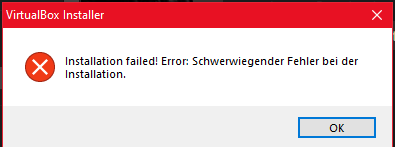
I have done some research and found a solution that worked for me (1).
Solution
Instead of using the Windows Setup Wizard, I had to extract the ‘.msi’ file to manually install/update VirtualBox.
- Download the latest (or whatever version you want) VirtualBox installation file.
- Open the command prompt, either with windows key + X and look for Powershell or type ‘CMD’ / ‘Powershell’ in the search bar.
- Go to the folder where you downloaded the ‘.exe’ installer file. Type in
cd <path>and replace<path>with the folder path (most likely ‘Downloads’). - Extract the ‘.msi’ file from the ‘.exe’ file. MSI is short for Microsoft Installer and as the name suggests it is what installs or updates software. The command for extracting is the following:
VirtualBox-X.X.X-XXXXXX-Win.exe /extract. You only have to replace the ‘X’s with the correct version. (If you do not know the version type indirto see the files in the folder.)
Example:
| |
Next go to the folder with the extracted ‘.msi’ file. Just change
<your_username>to your username in the following command:cd C:/users/<your_username>/appdata/local/temp/virtualbox.Run the ‘.msi’ file to install or update VirtualBox. Use the
dircommand to see the correct name for the ‘.msi’ file. Change the ‘X’s in the ‘.log’ file name to the correct version. You might need to adjust the ‘TARGETDIR’ path, depending on where you have saved or want to save your VirtualBox software.
| |
- Now you should be able to open VirtualBox. It should be the newer version.
Commands Overview
| |